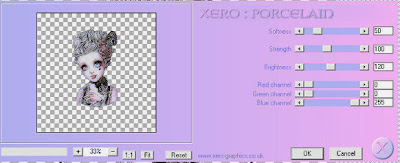This tut was made using PSP9
Any similarity to any other tutorial is purely coincidental.
Supplies Needed:
Tube of choice. I used one by Enys Guerrero.
Plugins:
Xero - Porcelain
When you see ** look at tag for placement of Elements. Sometimes it is hard to say just how to place them.
Drop Shadows added are 2.2.80.5 unless otherwise stated. You do not have to add a drop shadow it is just for added effect.
***DON'T FORGET TO SAVE OFTEN***
New image 650x650 Transparency. We can crop and make the tag smaller at the end.
Open Frame 2 copy and close. Paste as a new layer.
Image resize 15% Bicubic (make sure resize all layers is unchecked).
Open tube, copy and close. Paste as a new layer.
Go to your frame layer duplicate and move above your tube layer.
Click on your Eraser Tool and erase parts of the duplicate frame that you don't want covering your tube.
Click on your tube layer and erase the excess tube outside of the frame. (Look above at my tag for a reference).
Effects, Plugins, Xero - Porcelain: See settings below
On the tube layer add a drop shadow.
Click on your bottom frame layer and add a drop shadow.
Open Paper 12 copy and close. Paste as a new layer.
Move this layer below your original frame layer. Make sure the part of the paper you want to see is within the frame.**
Click on your Frame layer. Take your Magic Wand (Feather and Tolerance 0) and click inside your frame.
Selections, Modify, Expand by 10.
Selections, Invert now click on your Paper layer. Hit delete on your keyboard. Selections, None.
Open Star Dangle copy and close. Paste as a new layer and move under the original Frame layer.
Image resize 10% Bicubic (make sure resize all layers is unchecked).
Place these stars to the left hand side of the frame.**
Duplicate and move the duplicated stars to the right hand side of the frame,**
Take your Eraser Tool and erase any part of the stars that are outside the frame.
Open Rose copy and close. Paste as a new layer.
Image resize 10% Bicubic (make sure resize all layers is unchecked).**
Open Leaf 2 copy and close. Paste as a new layer.
Image resize 13% Bicubic (make sure resize all layers is unchecked).**
Duplicate then Image, Rotate to the Right 35 degrees.
Merge this layer down with the original Leaf layer. Move this layer below the Rose layer.**
Take your Eraser Tool and erase part of the stem of the leaves that is sticking out that you don't want to see.
Open Paper 10 copy and close.
Add a new Raster Layer.
Selections, Select All, Paste paper into selection, Select None.
Move paper layer down below the original frame layer.
Layers, New Mask Layer, choose WSL_Mask33 from the list click ok and Merge Group.
Image resize 90% Bicubic (make sure resize all layers is unchecked).
Open Swirl copy and close. Paste as a new layer.
Image resize 55% Bicubic (make sure resize all layers is unchecked).
Move this layer to just above your Mask layer.**
At this time you can crop and make your tag smaller.
Add your copyright information and text.
Save.
HAVE FUN!!!